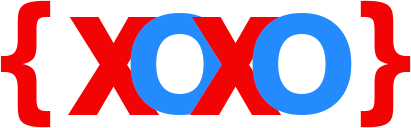- February 8, 2019
- Posted by: fyber
- Category: Development
Fix Error Establishing A Database Connection Issue In WordPress
WordPress is a great CMS and a powerful tool to create and manage websites that are built in this platform. A user, or even an entrepreneur use WordPress site for their day-to-day activities, which involves carrying out several operations and interact with visitors, clients and consumers.
You can actually perform multiple operations like posting blogs, view web pages, news updates, display featured products, advertise and promote products,send e-mails, upload multi-media files for visitors, store and fetch data from the database and much more.

There are thus, seamless tasks which can be performed in WordPress sites. Although WordPress allows users to carry out several tasks, like a website should normally do, sometimes, certain users have experienced a few problems with the functioning of the site. Generally, a problem does not occur on its own, unless there has been a situation with a particular element in the site, or if a user has accidentally triggered a function to malfunction. Thus, this is why users often encounter various types of errors and other technical issues in WordPress.
Therefore, here we will take into account one such error in WordPress that have been experienced by several users. The issue is commonly known as ‘Error establishing a database connection’. This guide will help you fix the issue in WordPress.
How It Is Caused
The issue which most users encounter in WordPress is with regards to its database. The database that is popularly used in WordPress is MySQL. This database in WordPress stores all the information and site’s elements in an organised manner and allow users to view and access the data easily and quickly.
Both WordPress and its database (MySQL) connects to each other via the web host. A web host provides services to users, through which the users can make their WordPress sites go live on the internet. This also allows the database to deliver the required information on the users’ WordPress site via several web pages. So, if an unexpected problem occurs within the database, WordPress site displays an error message to the users.
Error:
Error establishing a database connection
Reason:
The reason this issue occurs in WordPress may be due to the following:
Incorrect database login credentials entered
Database server is not responding
Database might be corrupt
An error occurred in the hosting server
The issue might be frustrating for many users, especially when they have no clue as to how the error occurred and what measures should be taken in order to fix the issue completely.
However, there are ways you can fix this WordPress database error.
How To Fix Error Establishing A Database Connection Issue In WordPress – Contact Experts At Codexoxo
When users install WordPress on their computer systems, the CMS prompts users to create and set up the database by providing details such as database name, username, password and host. This information provided by the user is stored in the WordPress configuration file, which is called wp-config.php. The wp-config.php file is basically the site’s back-end (database).
In order to fix the WordPress database error, users may have to perform several tasks, depending on what exactly has caused the problem. However, before performing any diagnostics, it is advised that users should create a backup of the file first. This will save you from making mistakes and restoring your database back to its previous state.
If you are getting the “Error establishing a database connection” error both on the front-end and back-end, then you must access the wp-config.php file located in the WordPress installation directory and reconfigure its settings. If you have entered wrong database name, username and/or password, you can rectify them here.
However, if you have incorrectly mentioned your web host, which may have deliberately caused the “Error establishing a database connection” error in WordPress, then you must input the correct host in the wp-config.php file.
After making changes to the wp-config.php file, ensure to save the changes and restart WordPress to check if the problem has been fixed.
If you still experience problems with WordPress, you can contact our WordPress support experts at Codexoxo for assistance. Speak with the experts directly by dialling the toll-free help desk phone number <enter-phone-number>. Our WordPress service desk is operated 24/7.