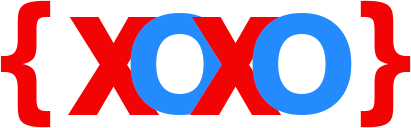HTML FAQs – PART I
How to centre an image in HTML?
Using the ‘align’ attribute in HTML will allow you to put an image at the centre. To do this, use the syntax given below:
<img src=”enter_image_name.jpg” alt=”Image Name” align=”middle”>
Alternatively, you can use CSS to align an image to the centre in HTML. Follow the syntax given below.
<img align=”middle”>
How to change background colour in HTML?
To change the background colour in HTML, use the following syntax:
<body bgcolor=”#000000”>
The background colour element “bgcolor” is implemented inside the ‘<body>’ tag, so that it is applied to the entire web page.
You can add background colours in HTML by using colour codes or colour names.
How to italicise in HTML?
You can make text appear in the ‘italics’ format in HTML by using the ‘<i>’ tag. To do this, use the syntax given below.
<i>This sample text is in italics format.</i>
How to add a tab in HTML?
Adding a tab in HTML requires the element “ ”. This is similar to adding a space in HTML, only that it lets you add multiple spaces at once. It doesn’t need to be enclosed in tags. Simply add the “ ” element before or after a line, paragraph, etc.
How to make an image a link in HTML?
There are two ways you can make an image become a link in HTML.
The syntax for making an image a link is as follows:
<img src=”image.jpg”>
The image must contain extensions such as ‘.jpeg’, ‘.jpg’, ‘.png’ and ‘.gif’ in HTML.
You can also make an image a link in HTML with the help of the following syntax:
<a href=”enter_url_of_image”>Image Name</a>
The latter syntax creates a clickable hyperlink for the online image that you provide in your website. When clicked, the user will be automatically navigated to the image’s URL.
How to change font in HTML?
Changing the type of font in HTML is easy. You just have to implement the ‘font’ element inside the ‘<body>’ tag. To change font or typeface in HTML, follow the simple syntax given below…
How to open an HTML file?
You can open an HTML file on your desktop PC or Mac OS X provided it is saved with a “.htm” or “.html” extension. If you have previously created an HTML file and saved it in your local directory, simply locate the file and double-click to open the file on your default web browser.
How to send HTML e-mail?
You can send an HTML e-mail from any e-mail client or web browser. For this, you need to enable HTML sending in both the settings of your e-mail client and web mail. Go to Settings → Click Mail → Click Compose and reply → Click “Plain text” from the drop-down list box → Select HTML → Click Save and exit.
In e-mail client, go to Account Settings → Composition & Addressing → Click Global Composing Preferences button → Click Send Options buttons → Select “Send the message in both plain text and HTML” → Press Close → Click OK and exit.
How to indent in HTML?
You can indent an entire paragraph, or just the first line of a sentence in HTML.
To indent the first line only, use the following syntax:
<p style=”text-indent: 40px”>This is a sample text showing indent or tab in HTML.</p>
To indent an entire paragraph , use the following syntax:
<p style=”margin-left: 40px”>This is a sample text showing indent or tab in HTML.</p>
How to link JavaScript to HTML?
To link JavaScript to HTML, use the syntax given below.
<html> <head> <script language=”javascript”> </script> </head> <body> </body> </html>
How to add space in HTML?
To add a space in HTML, you need to use the “ ” element. It stands for non-breaking spaces. You can use this element anywhere in HTML – at the beginning and end of lines, in paragraphs, headings, etc. All you have to do is simply add the “ ” element (without quotes).
How to make text bold in HTML?
You can make text appear bold in webpages by using the ‘<b>’ tag in HTML. The syntax to use this tag is given below.
<b>This is a sample text in bold format.</b>
You can use the ‘<b>’ tag at and in between any word, line or paragraph.
How to centre a table in HTML?
In HTML, you can put a table at the centre by using the syntax given below…
How to underline text in HTML?
To use text in underlined form in HTML, all you have to do is simply add the ‘<u>’ tag, wherever you want it to be applied. The syntax for using ‘<u>’ tag is:
<u>This sample text is in underline form.</u>
How to open an HTML file in Chrome?
If you have an HTML file located in the hard drive of your desktop or laptop and you want to access it directly on Chrome browser, then simply enter the drive letter (C: or D: or E:) in the URL box of Chrome browser and hit the Enter button.
Your browser will automatically index the HTML files that are located in the specified drive and display all files with a “.html” extension. You can then select the file you want and directly open it in Chrome browser.
Alternatively, if you know the location of HTML files in your desktop or laptop and want to manually open the file in Chrome, then press Ctrl + O to access the file from your hard drive.
How to align images in HTML?
You can align any image in HTML by using a simple ‘align’ element in the ‘<img>’ tag. See the syntax and example given below.
<img src=”enter_image_name.jpg” alt=”Enter Image Name” align=”middle”>
HTML FAQs – PART II
How to link pages in HTML?
You can link one or more pages to your website in HTML via the ‘<a>’ tag. This is called the ‘Anchor’ tag in HTML and is used to link images, web pages, multi-media files, etc., within websites.
The syntax for using the Anchor tag is:
<a href=”URL”></a>
How to link to a specific part of a page in HTML?
You can link your website’s page to a particular line, paragraph or even an entire web page. This can be easily done with the help of the Anchor ‘<a>’ tags.
For example, if you want to link current page to another page:
<a href=”enter_complete_url”>Click here to visit the page.</a>
How to change link colour in HTML?
You can change the colour of links or hyperlinks in HTML as you desire. To do this, you just need to add the ‘link’ element within the ‘<body>’ tag to fulfil this action. See the syntax given below:
<body link=”color_name|hex_number|rgb_number”> </body>
where,
color_name: Specifies the link colour with a colour name (such as “blue”).
hex_number: Specifies the link colour with a hexadecimal code (such as “#ff0000).
rgb_number: Specifies the link colour with an RGB code (such as “rgb(255,0,0)”).
How to call a JavaScript function in HTML?
In order to call a JavaScript function in HTML, consider the following syntax:
<input type=”button” value=”press” onclick=”never()”></input>
(function() {
var never, start;
never = function() {
return alert(“Calling”);
};
start = function() {
return alert(“JavaScript function in HTML”);
};
}).call(this);
How to link js to HTML?
To link js to HTML, use the following syntax:
<!DOCTYPE html> <html> <head> <title></title> <script src=URL/libs/jquery/version_number/jquery.min.js></script> </head> <body> </body> </html>
How to edit HTML?
If you have the source file of your website saved on your hard drive, simply right-click on the “.html” file and select “Edit” from the context menu. This will automatically open the file in your system’s default text editor application.
You can also access the source code of your website directly from the web browser via the ‘View’ menu and then selecting ‘Source Code’. This will display the HTML markup code in your system’s default text editor.
How to send HTML e-mail in Gmail?
Both web-based Gmail service and desktop e-mail clients allow users to send HTML e-mails. Open your “.html” file in a text editor, copy all the contents by pressing “Ctrl + A” and paste them in your Gmail’s message body (press Ctrl + V to paste). Once done, click ‘Send’ button.
How to wrap text around an image in HTML?
You can wrap text around an image in HTML with the help of the following code:
<img itemprop=”image” data-original=”Enter_Image_URL” align=”left” /><p>Image Title</p>
Using the code given above will will place the image on the left and the title of the image on the right.
How to use Jquery in HTML?
To use a Jquery in HTML, which is a JavaScript library file, you will need to reference it with the HTML ‘<script>’ tag placed in the ‘<head>’ tag. See the syntax given below:
<head> <script src=”jquery-enter_version_number.min.js”></script> </head>
How to create a navigation bar in HTML?
To create a navigation bar in HTML, you will need to use the following format:
<div class=”topnav”> <a class=”active” href=”#home>Home</a> <a href=”#about>About</a> <a href=”#contact”>Contact</a> </div>
In the above format with example, a navigation bar is created and positioned at the top and also includes ‘Home’, ‘About’ and ‘Contact’ menus.
How to use div tag in HTML to divide the page?
The ‘<div>’ tag lets you divide the contents in web pages. There is just a simple syntax which you need to add in HTML in order to get the desired results. See below for the syntax:
<div id=”main_article”> <section class=”section”> <p>Data</p> </section> <aside class=”aside”> <p>sidebarA</p> <p>sidebarB</p> <p>sidebarC</p> </aside> </div>
In the above given syntax with example, the ‘<section>’ and ‘<aside>’ elements are used to divide the contents into two parts in web pages.
How to move text in HTML?
In HTML, you can move or animate text, which is done with the help of the ‘<marquee>’ tag. See the example below.
<marquee>This is an animated text.</marquee>
You can use attributes such as ‘direction’, ‘behavior’ and ‘style’ within the ‘<marquee>’ tag.
For example:
<marquee behavior=”alternate”>This is an animated text.</marquee>
Image not showing in HTML
There can be various reasons as to why the issue with images not showing in HTML occurs.
Incorrect File Location
Misspelled File Name
File Is Missing
Website Hosting Service Is Down
How to make a list in HTML?
In HTML, a list can be created as ‘ordered’ and ‘unordered’. The only difference between the two is that an ordered list marks list items with numbers by default, whereas an unordered list marks list items with bullets by default.
In order to create an ordered list in HTML, use the following syntax:
<ol> <li>HTML</li> <li>CSS</li> <li>JavaScript</li> </ol>
For unordered list, use the syntax given below:
<ul> <li>Markup</li> <li>Style Sheet</li> <li>Scripting</li> </ul>
How to create HTML file?
To create HTML files, you will need any text editor application such as Notepad, MS Office Word (Windows), TextEdit (Mac OS), Gedit, Scratch, Mousepad, etc., (Linux).
When you are done writing down the markup language for your website, simply save it with the “.html” extension. Thus, by default, the file will open in your system’s web browser and display the contents (not the markup language).
How to add favicon in HTML?
To add a favicon to your website, you will need an image as well as a method that specifies the image as a link.
The basic requirements for creating a favicon are:
- Image size should be either 16×16 pixels or 32×32 pixels.
- Image colour depth should be either 8-bit or 24-bit.
- Image format should be either PNG, GIF or ICO.
See the syntax below to create a favicon in HTML:
<head profile=”http://www.example.com/sub-page/profile”> <link rel=”icon” type=”Image/png” href=”http://www.example.com/icon.png”> </head>
How to put text over an image in HTML?
You can put text anywhere over an image in HTML with the help of the following syntax:
<div class=”container”> <img src=”Image.jpg” alt=”Image_Title” style=”width:100%;”> <div class=”top-left|top-right|centered|bottom-left|bottom-right”>Top Left|Top Right|Centered|Bottom Left|Bottom Right</div> </div>
How to insert mp4 video in HTML?
You can embed an mp4 video file in HTML by using the ‘<video>’ element in order to insert and play mp4 video formats. The syntax to insert an mp4 video file in HTML is:
<video width=”320” height=240” controls> <source src=”Title.mp4” type=”video/mp4”> </video>
How to upload HTML file to WordPress?
The following steps will allow you to upload an HTML file to your WordPress site easily:
Step 1: Log in to your WordPress admin.
Step 2: Click ‘Media Library’ from the menu on the left.
Step 3: Click ‘Add New’.
Step 4: Click ‘Select Files’ on the screen.
Step 5: Locate the HTML file and click ‘Open’.
How to create an HTML file?
To create an HTML file, simply open a text editor application like Notepad or MS Office Word and write the syntax given below:
<!DOCTYPE html> <html> <head> <title>Page Title</title> </head> <body> </body> </html>
This is the basic format for creating an HTML file. You can add several things by using their respective elements and attributes enclosed within tags ‘<>’.
Once, done, remember to save the file with a “.html” extension.
How to add bootstrap to HTML?
You can add Bootstrap to HTML by inserting the following code at the top of your HTML:
<link rel=”stylesheet” href=”//maxcdn.bootstrapcdn.com/bootstrap/enter_version_number/css/bootstrap.min.css”/>
You can also add your desired styling using the attribute ‘class’ in the ‘<div>’ element.
How to make a search bar in HTML?
You can create a search bar in HTML with the help of the code given below:
<div class=”topnav”> <input type=”text” placeholder=”Search”> </div>
How to make a box in HTML?
To make a box in HTML, use the following syntax:
<div class=”box”></div>
You can also add colours, shape and position the box as you desire.
How to connect CSS to HTML?
If you want to include CSS in HTML to create more visually attractive websites, all you have to do is simply add the following syntax in the ‘<head>’ tag:
<head> <style type=”text/css”> </style> </head>
Save the file as “.html”.
How to create a form in HTML and send it to an e-mail address?
You can create any form in HTML and send it via e-mail to whosoever you want – as long as you know or have the e-mail address. Creating a basic form and sending it in e-mail can be done using the ‘<form>’ tag. See the example given below:
<form action=”mailto:example@domain.com” method=”POST” enctype=”multipart/form-data” name=”EnterTitle”> First Name:<br> <input type=”text” name=”firstname”><br> Last Name:<br> <input type=”text” name=”lastname”><br> City:<br> <input type=”text” name=”city”><br><br> <input type=”submit” value=”Submit”> </form>
Get Help From Codexoxo – Contact
If you need support and assistance, or have any queries with regards to HTML, CSS and JavaScript, you can find solutions instantly at Codexoxo. Get in touch with our certified experts by dialling the support toll-free phone number <enter_phone_number>. We are available round the clock to assist and guide you through with expert solutions.